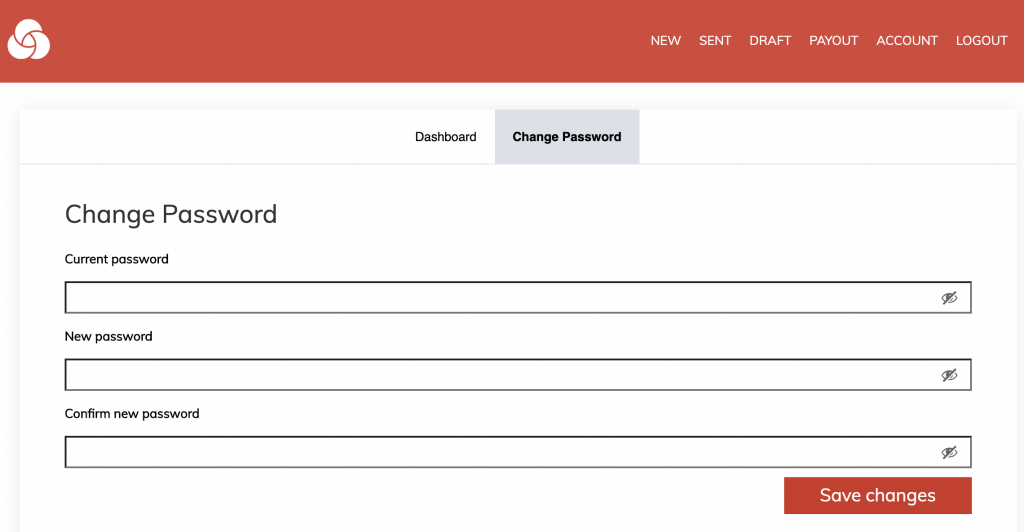On the path of constantly improve Publiseer, we’ve launched some new features today:
1. Save Draft: After monitoring our new platform for a week, we noticed some creatives started the content submission process but didn’t complete it (because they didn’t have all the answers/files to finish their submission.) So, we added the ‘Save Draft’ button, which allows you to save your progress and pick up from where you left off, anytime.
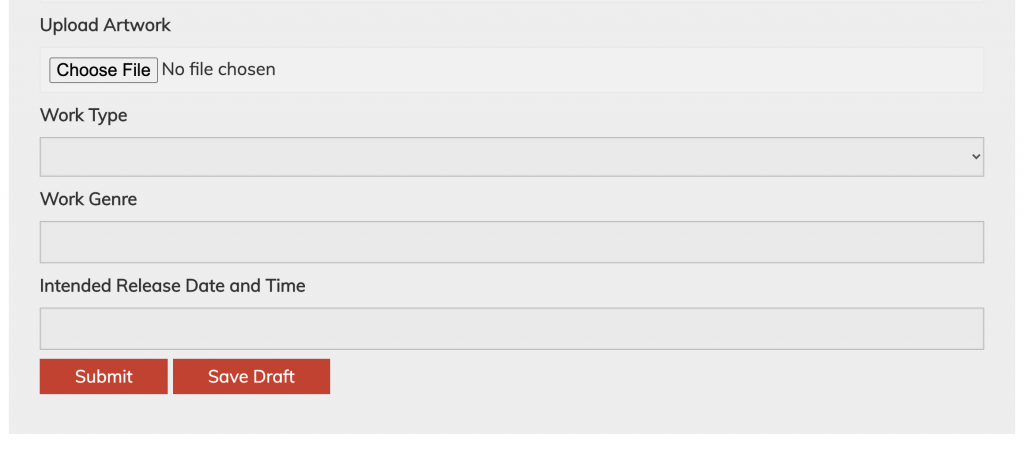
2. Edit Content: For a long time, we’ve received email requests from creatives asking to modify a content we’ve distributed or they’ve submitted for distribution. So, we added the ‘Edit’ icon, which lets you modify and resubmit an already submitted/distributed content.
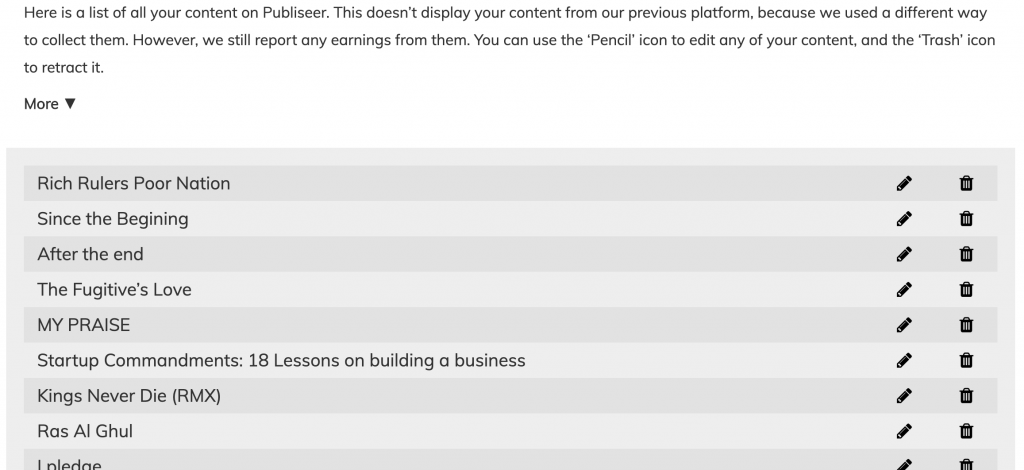
3. Retract Content: This icon lets you retract your submitted/distributed content (from stores.) This is permanent, so if you want to temporarily retract your content instead, click the ‘Edit’ icon and the ‘Save Draft’ button afterward. This moves your content from submitted/distributed to draft.

4. We restored the ‘Units sold’ data to your dashboard, which was on our previous platform, but due to an oversight, it wasn’t included when we launched the new platform last week.
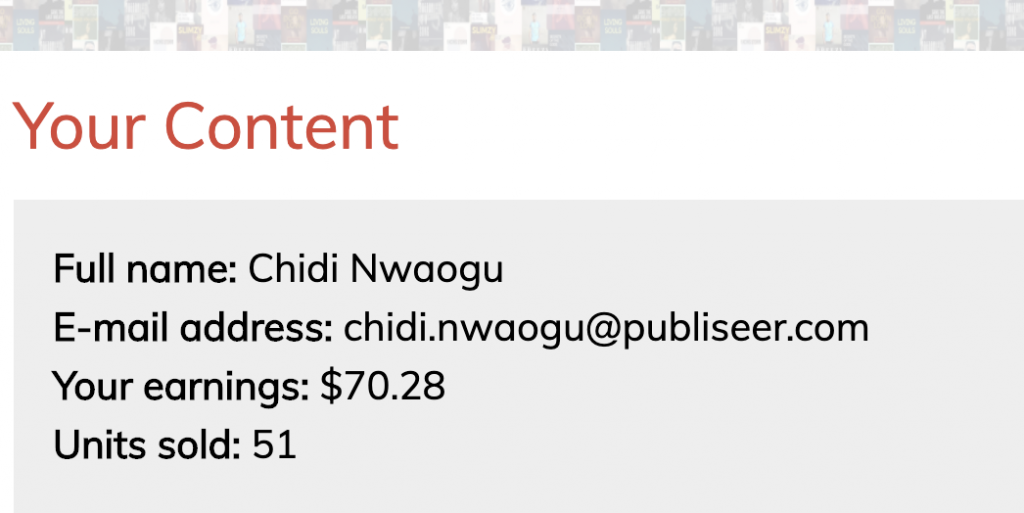
5. An option to ‘Edit’ your existing payout info, instead of submitting a new one that erases the old one.

6. While being logged in, you can change the password to your account (by putting in your current password.) This can be done by clicking the ‘Account’ page at the top-right menu, and then ‘Change Password’. Before the launch of this feature, changing passwords can be only done when logged out using the ‘Lost Password’ link.